Bare Metal
For installing directly on hardware.
Entering the BIOS
For more information about BIOS see here
BE CAREFUL IN THE BIOS..
- Turn off your computer
- Plug in your Installation USB (for more information about bootable usb see here)
- Turn on the computer
- Before the laptop manufacturers logo appears press F2 repeatedly. You should see something like one of the images below, if not see here.
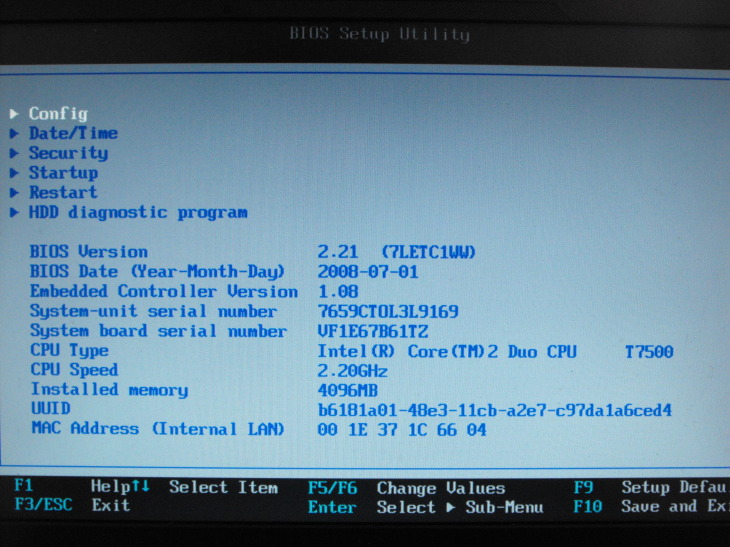
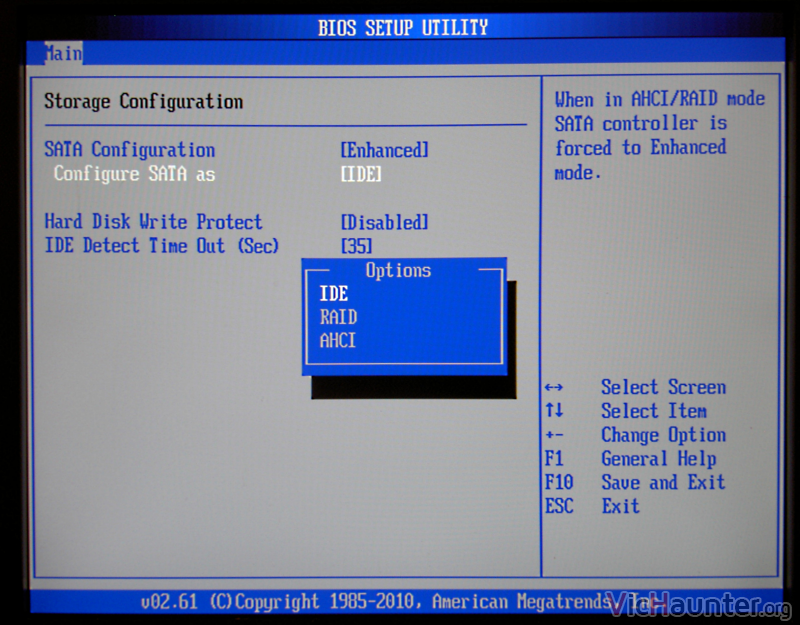
Allowing the USB to Boot
Unfortunately due to the vast array of layouts of BIOS, all I can do is describe what you are looking for. While you are looking, make sure not to change any settings.
- First we need to turn off Secure Boot
- Sometimes this setting is alongside a booting option
- Sometimes this is under a security tab
- Secure Boot will always be labeled "Secure Boot" exactly
- Move the USB to the top of the boot order sequence
- The boot order sequence is normally under a section on booting
- See the bottom of your screen for which keys move items up and down in the list, normally it is F5 for Up, F6 for down
- Exit the BIOS
- Normally this is F10
- Make sure you save and exit
Dual Boot
If you want to dual-boot with existing data on your disk continue following the instructions, otherwise move on.
Windows - Free Disk Space
Before we can install Linux we have to make some space on your hard drive.
-
Boot into Windows (if you are unable to do this see Below)
-
Login
-
Open Disk Management
-
Click on C: in the top pane
-
Right click on the highlighted partition in the bottom pane and choose shrink volume
-
In "Enter the amount of space to shrink in MB" put the number of MB that you want to give to Linux there.
-
See here if you are unsure how much to give.
-
Note that this is in MB. If you want to give it 10 GB, that would be 10*1024=10240MB.
-
-
Hit Shrink and wait.
Linux - Free Disk Space
-
Boot into a Live USB (see here if need to configure your BIOS) (see here for more information about bootable USBs)
-
Start Live environment
-
Start gparted (install it if it is not installed)
-
If you don't see your hard drive see here
-
Right click on the largest partition and hit "Resize/Move"
-
Enter "Free space following" that you want to give to Linux
-
See here if you are unsure how much to give.
-
Note that this is in MB. If you want to give it 10 GB, that would be 10*1024=10240MB.
-
-
Hit "Resize/Move"
-
Ensure that any existing EFI partition is at least 512MB (see here)
-
Hit the checkmark near the top, then hit Apply
-
If the operations fails, ask for help.